To install Windows 7 must be provided with a CD that holds Windows 7. Our advice is also where you will install W7 PC must have at least 1G of RAM, and a 1.5 GHz processor so that the system is running.
Providing that makes your PC boot from CD-Roms. ADD cd sign W7 and restart your PC. The first images that will see the are these:
Providing that makes your PC boot from CD-Roms. ADD cd sign W7 and restart your PC. The first images that will see the are these:
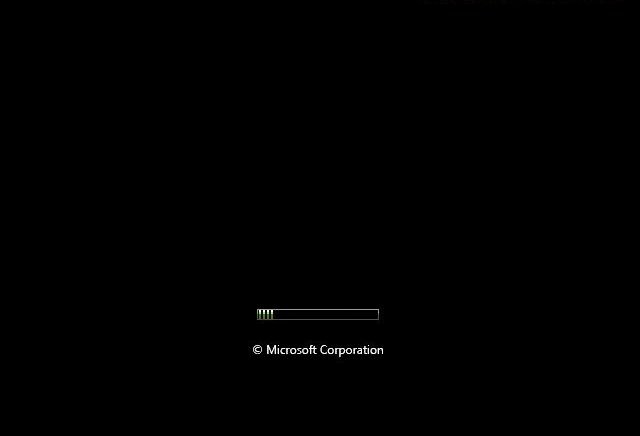

Then the installation procedure requires you to select the language, country and keyboard language.
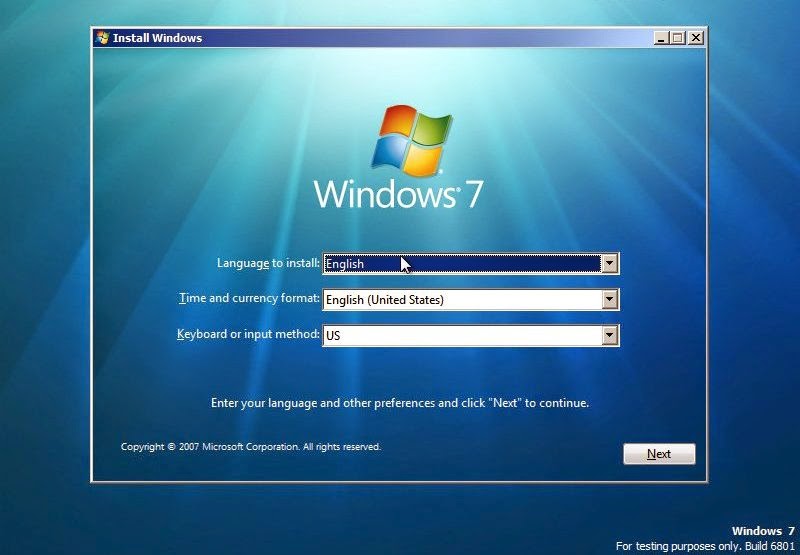
Then click on 'Install now'
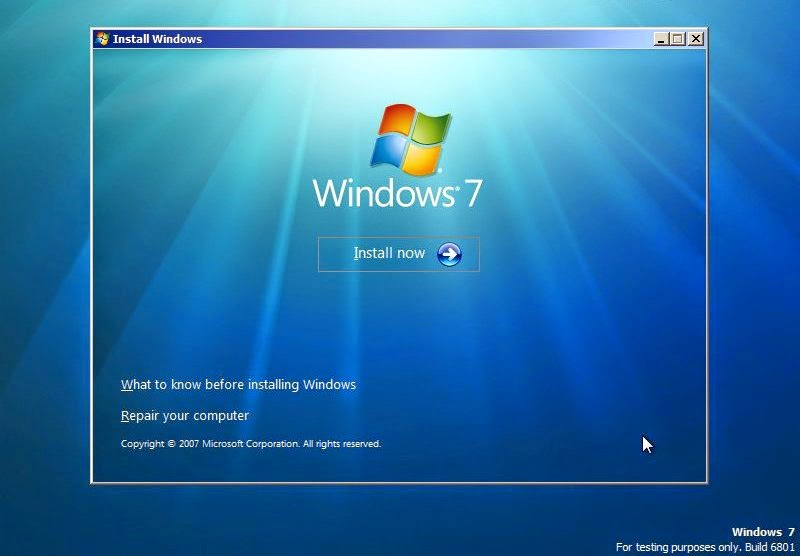

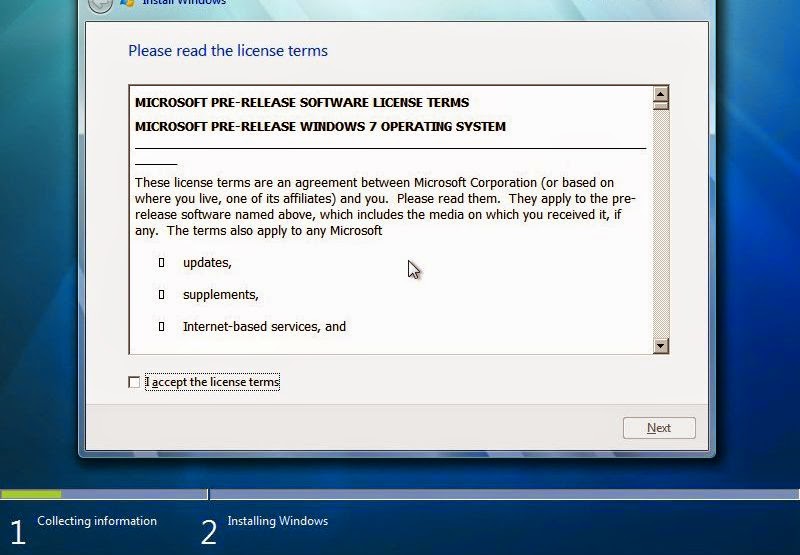
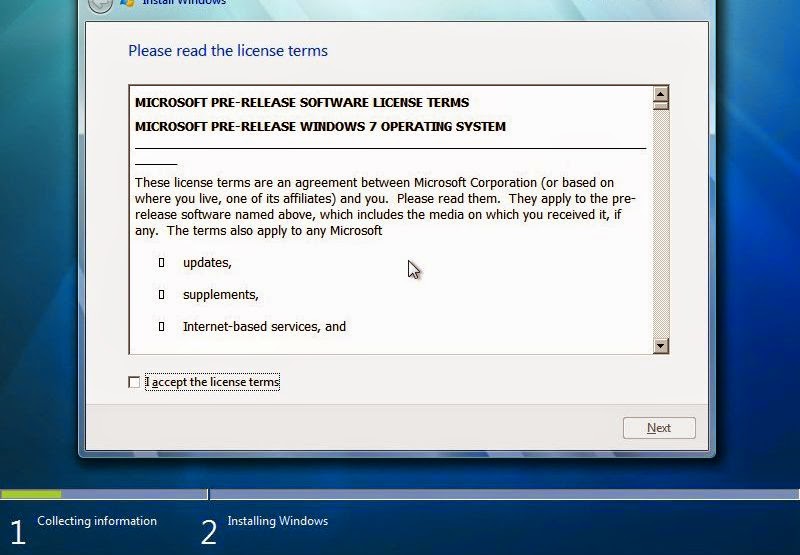
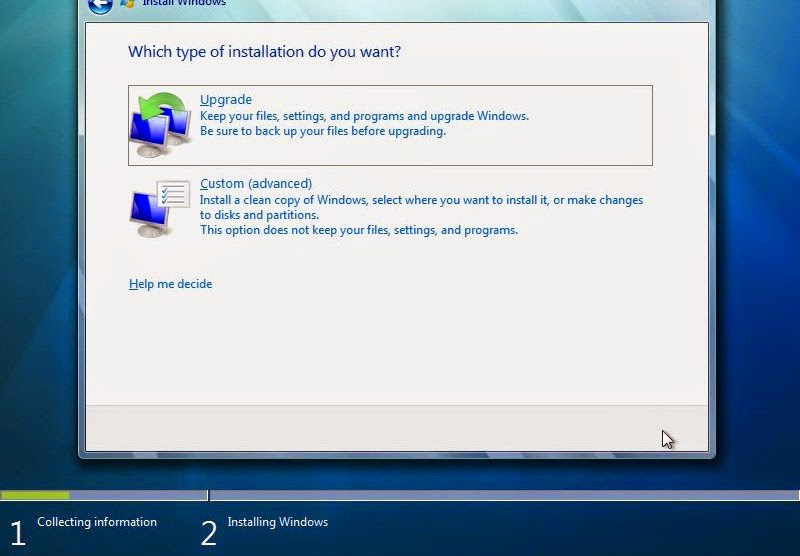
At this point there are two options, Upgrade to replacing the old system while preserving programs that have files on PC or Custom to install W7 and to delete the old system and all files (formatting pc). If you have Vista can do the upgrade, everything is simple and runs smoothly. If the old system is XP then upgrade it does not go well. Custon need to do. We are the second way is more complicated since.
So click Custom.
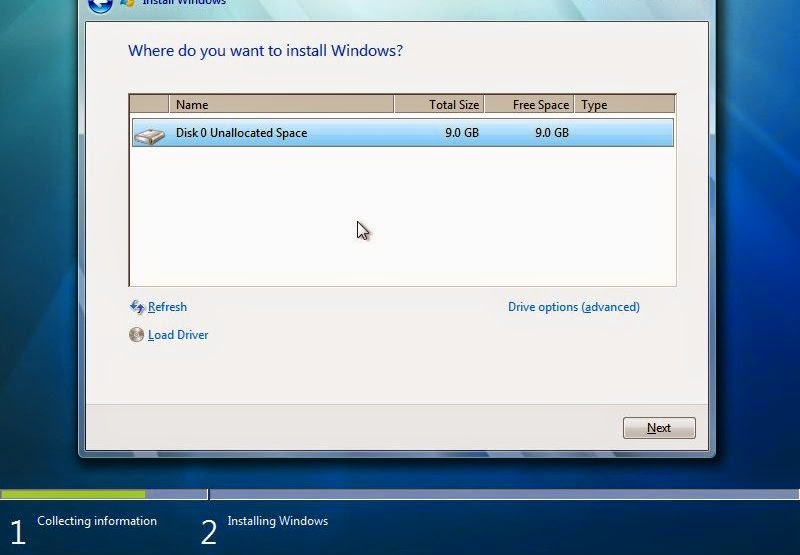
Now you will see the list of partitions that has your drive. In our example is a but usually you will see the C, D, E ... Select the partition where you want to install W7 (15Gbyte minimum). Then click Drive options (advanced).
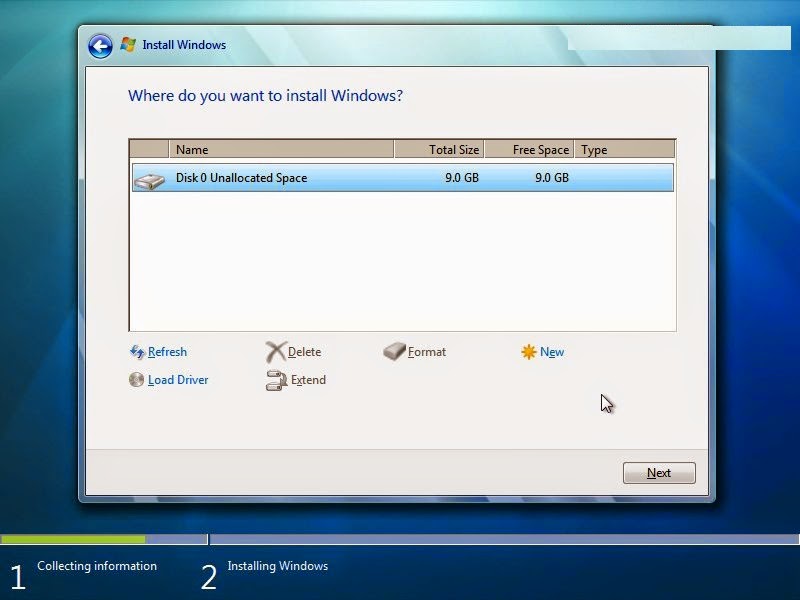
You will be shown a few commands such as 'Delete', 'Format', 'New' and 'Extend' to be applied on the partition you have chosen. You may not modify, to eliminate or create a new one from him.
Suppose we simply want to install W7 on that partition. Then you should do to Forms and then click Next.
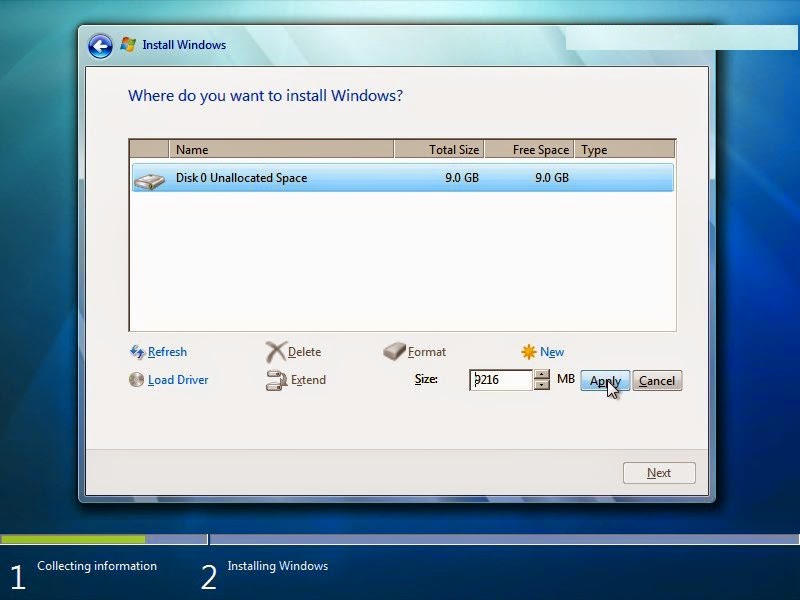
Installation began ...
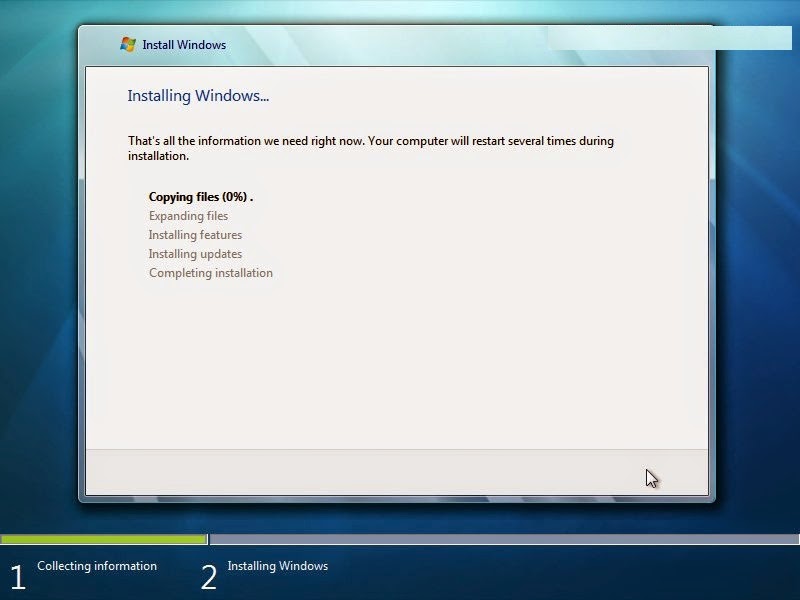
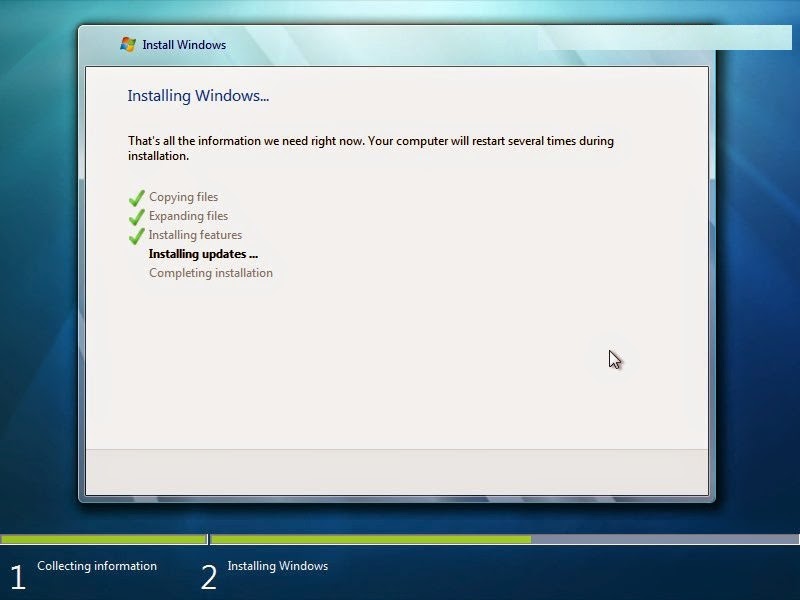
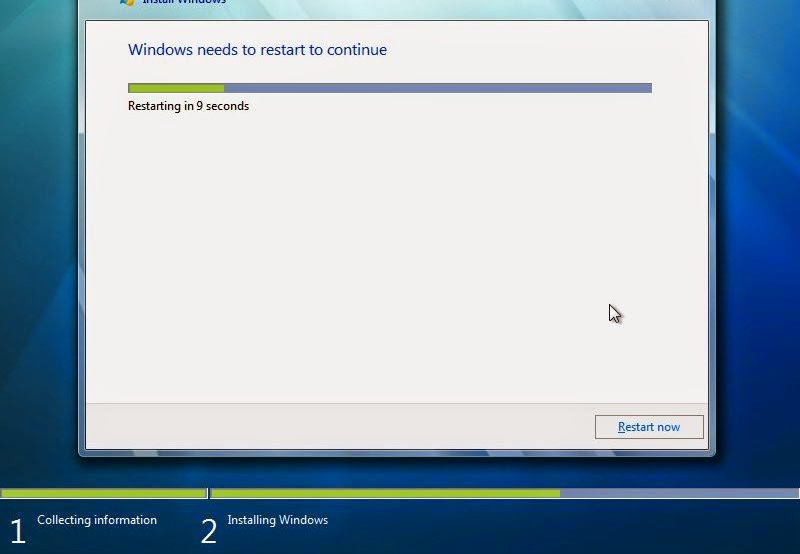
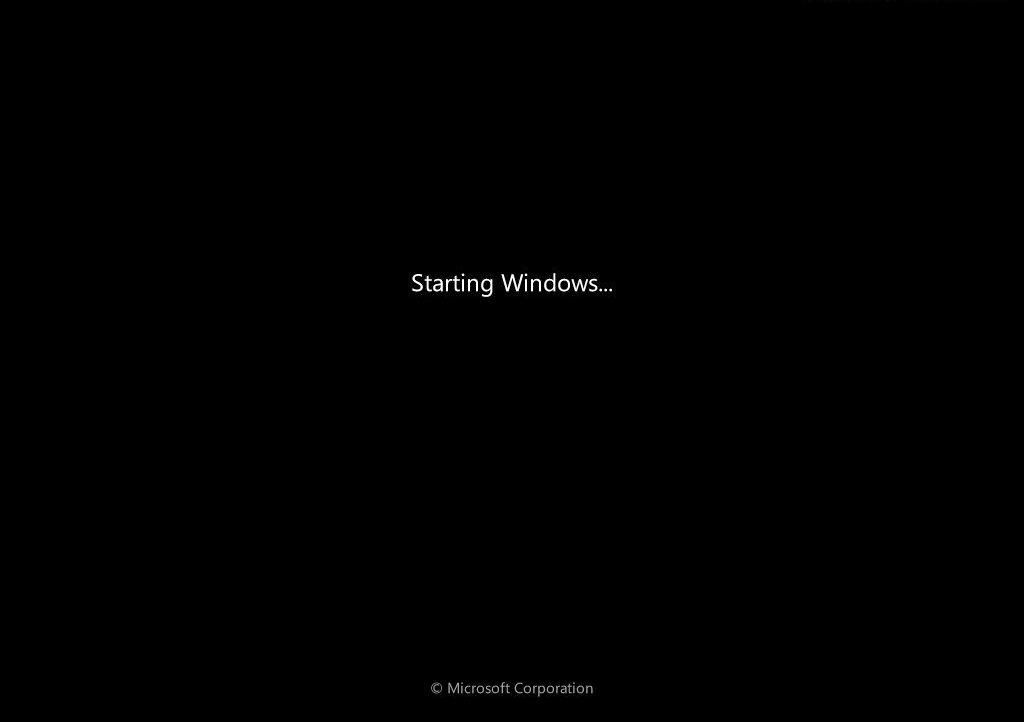
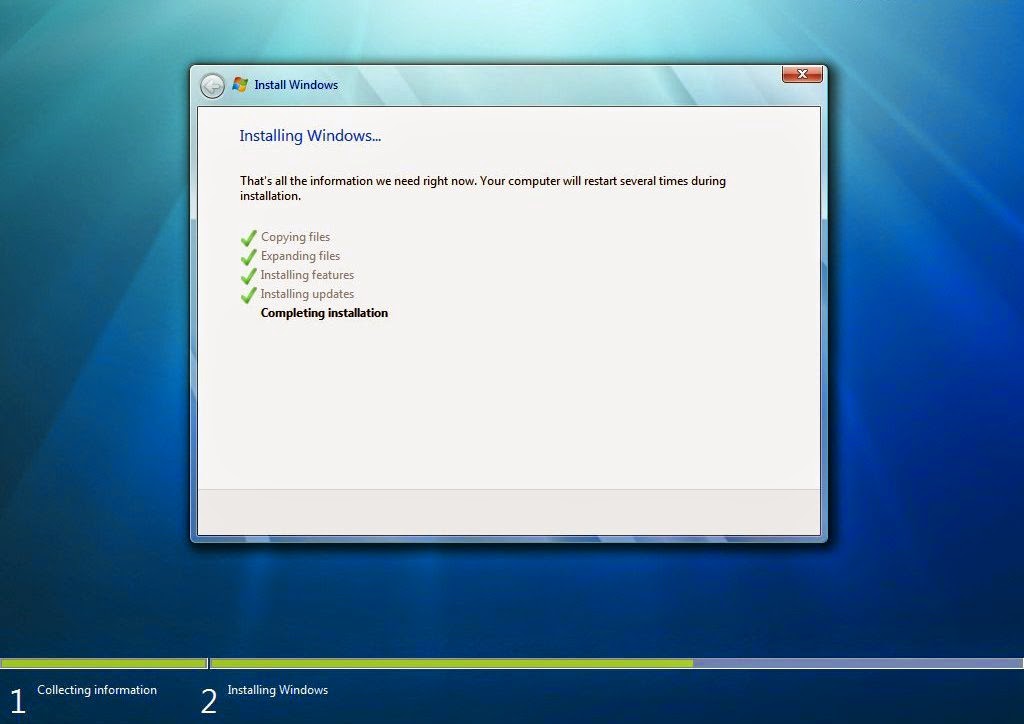
Now select Username and PC name.
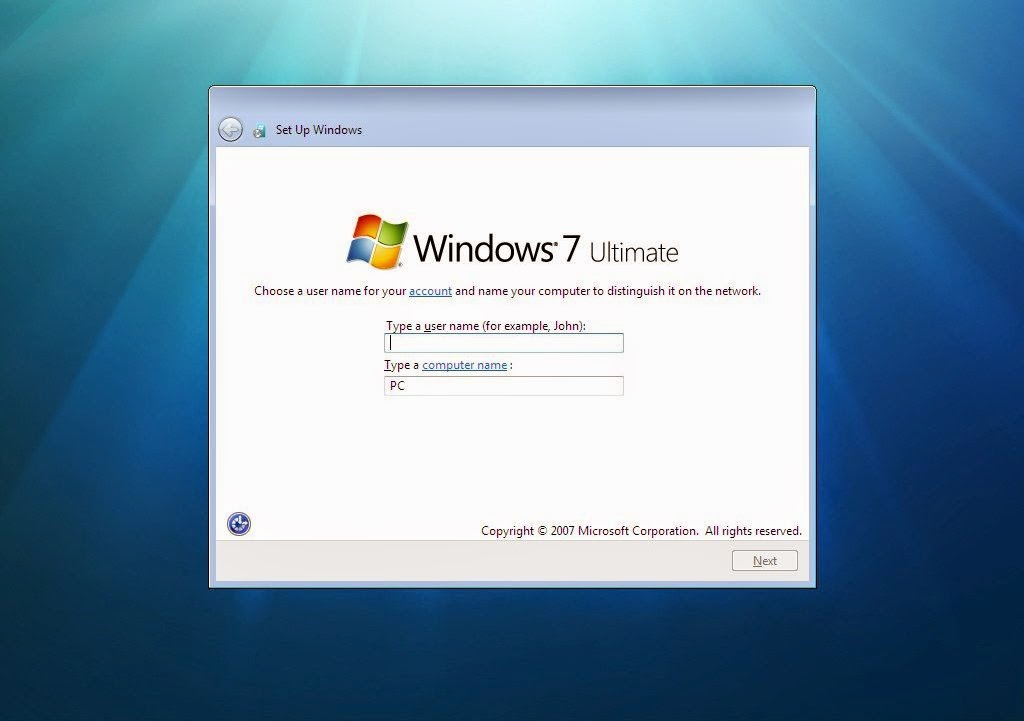
Now we have to set the local time, the group of the grid etc. So personalize your W7.
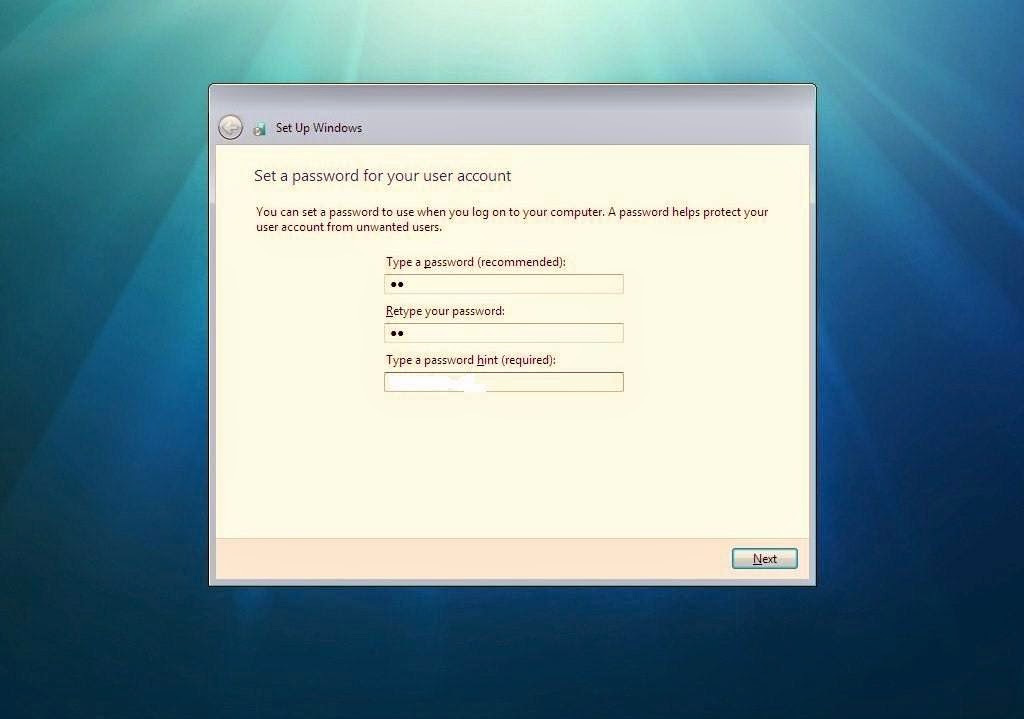
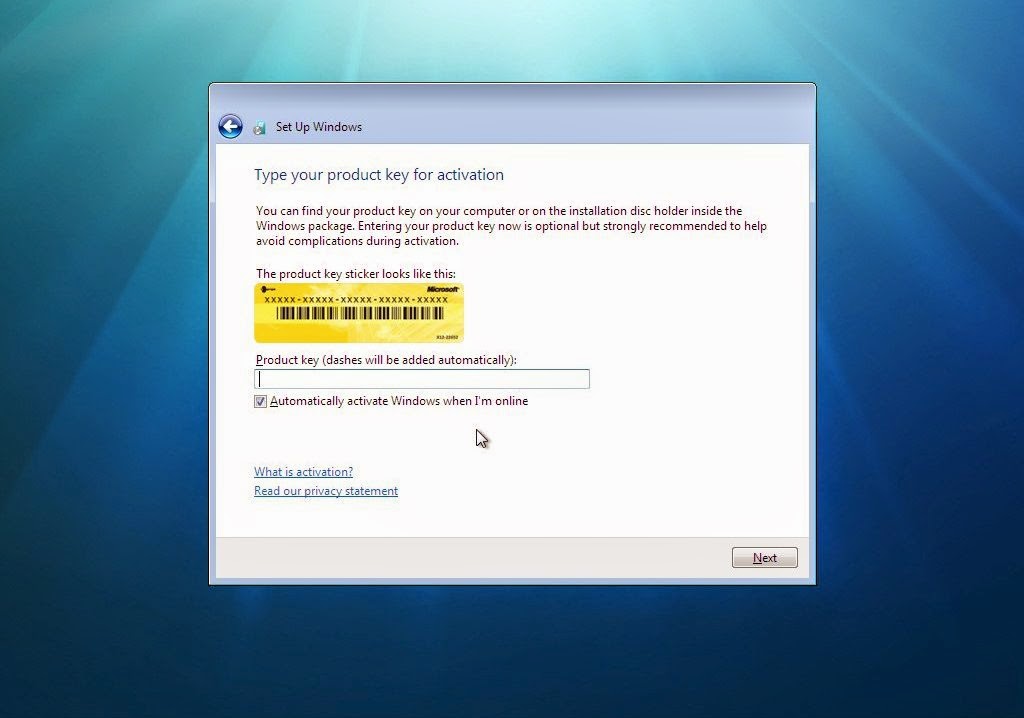
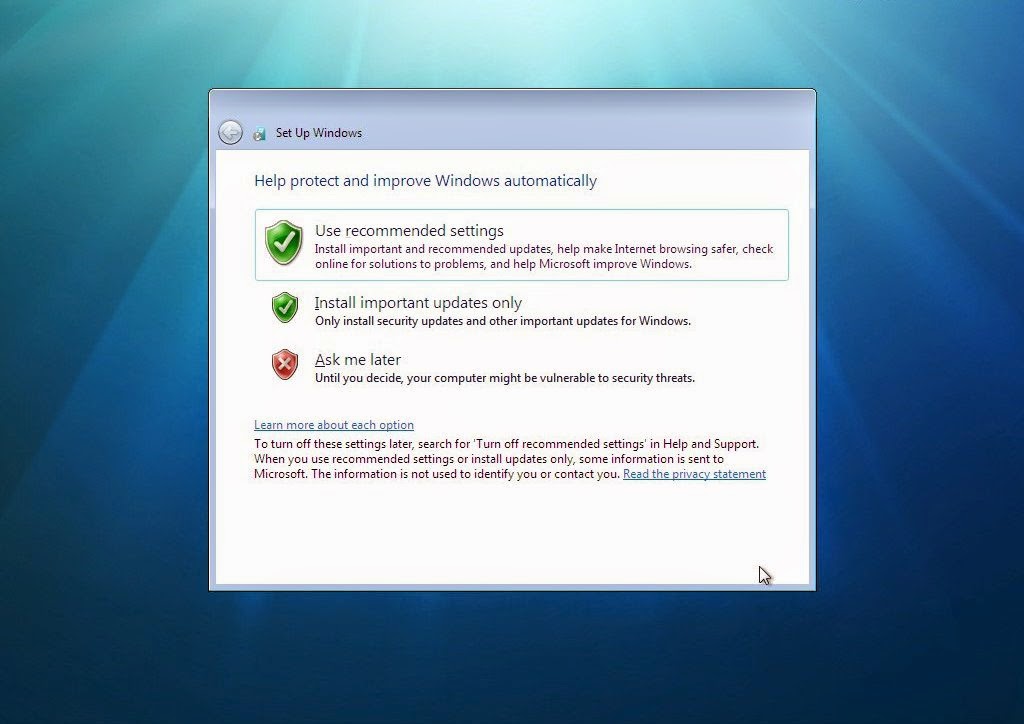
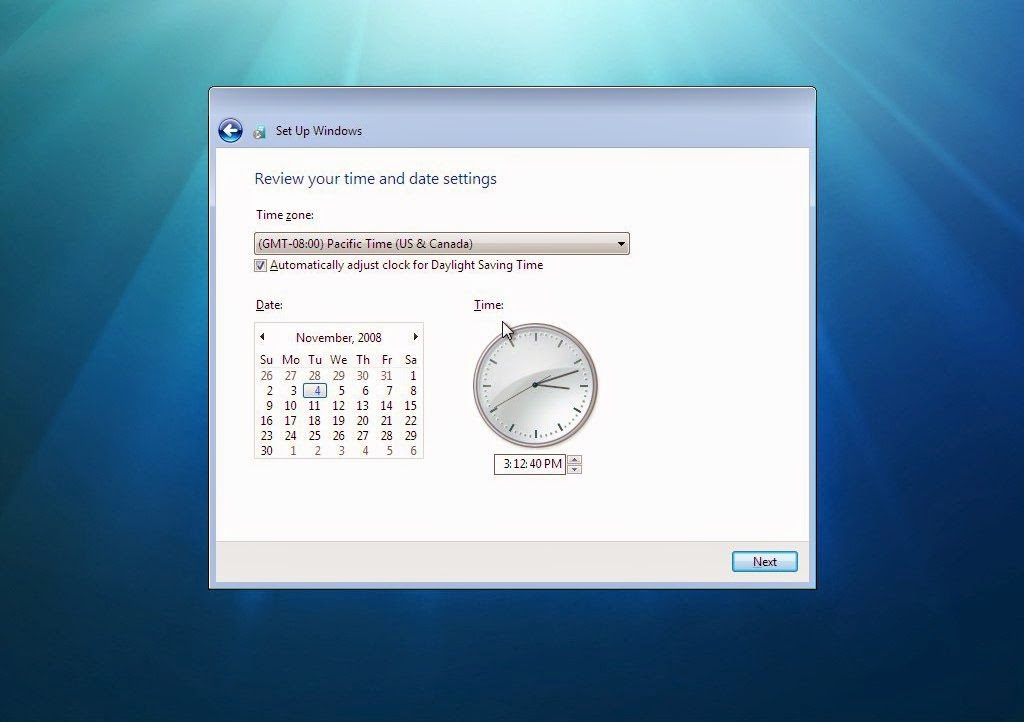
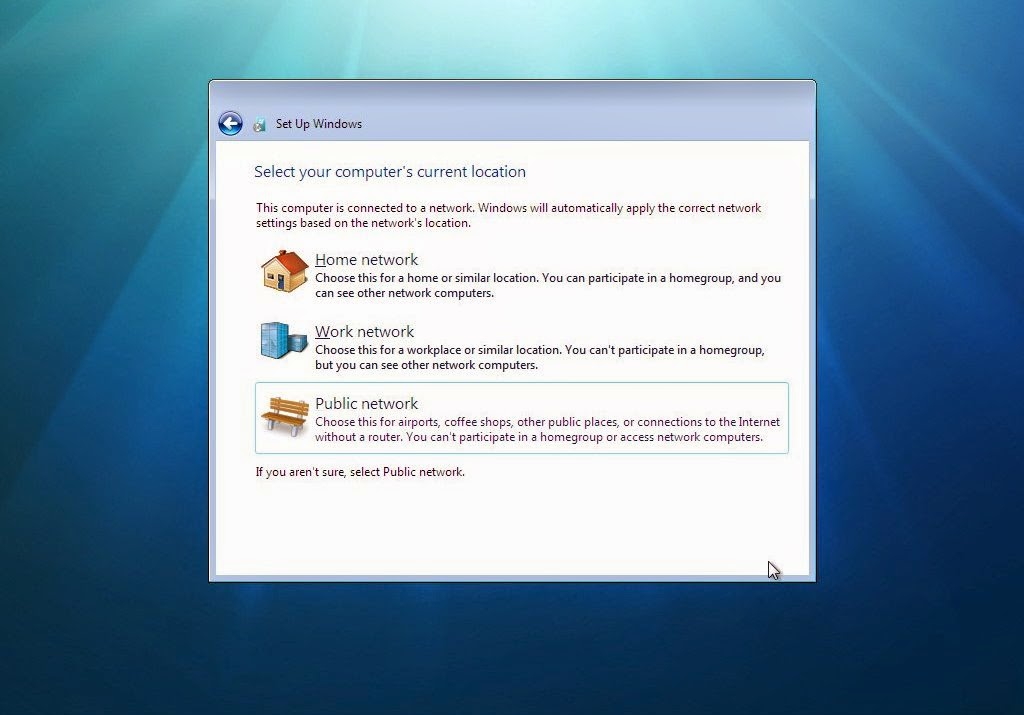
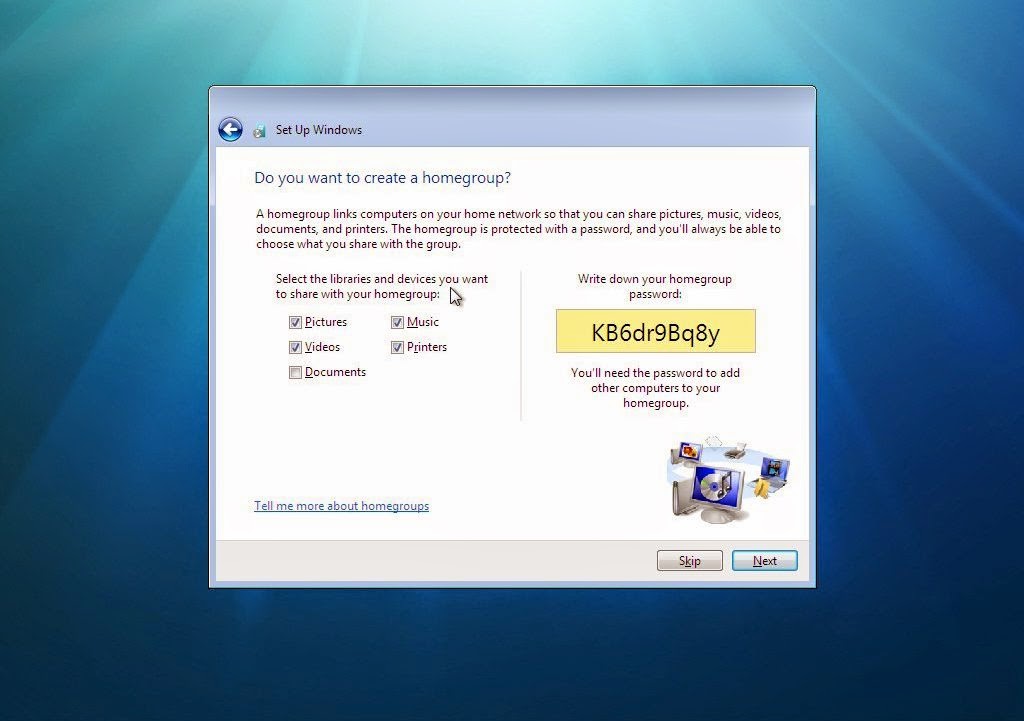
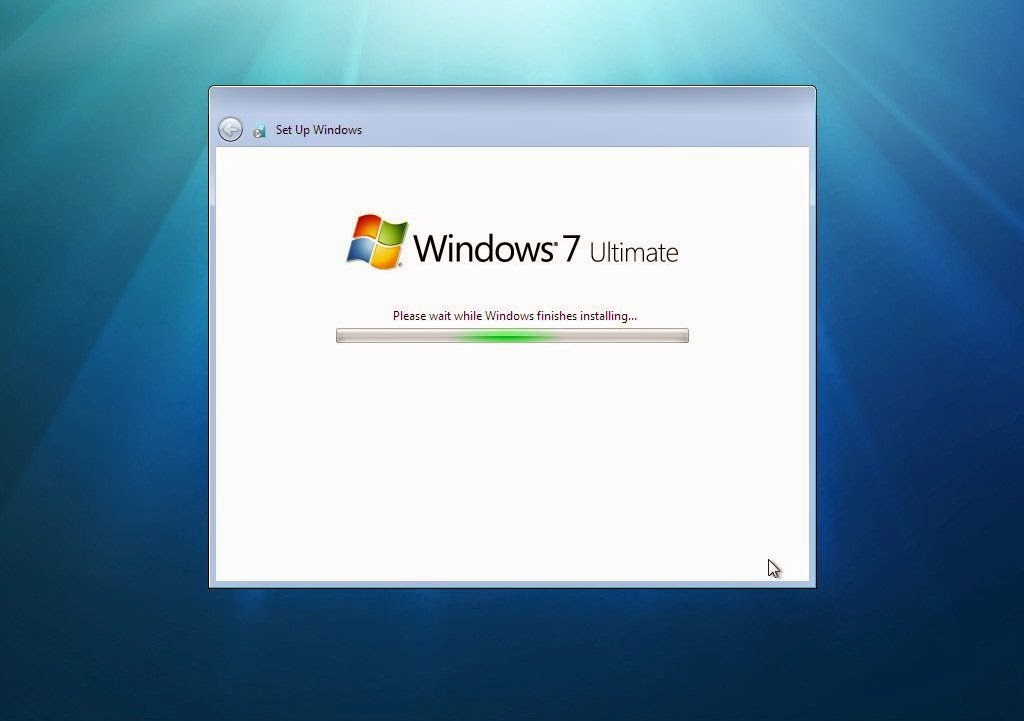
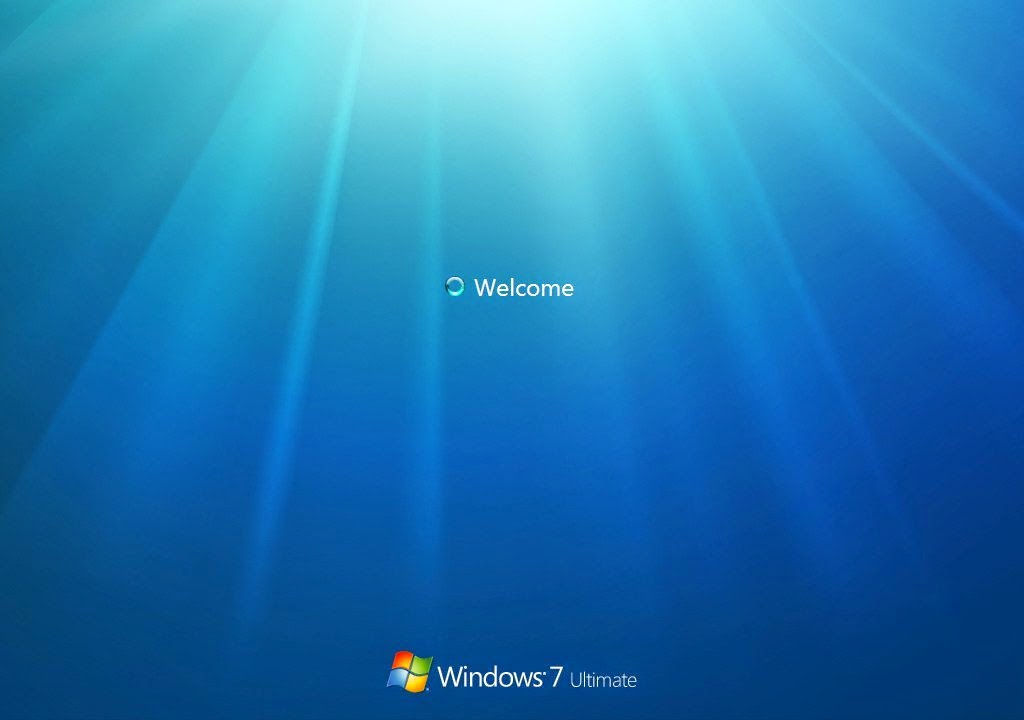
Here ends the installation of Windows 7. Now you can enjoy this new system which is many times better than Vista or XP, although the latter has made epoch.




















0 comments:
Post a Comment
Note: Only a member of this blog may post a comment.